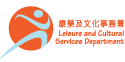Frequently Asked Questions on “My Library” (The App)
 |
My Library
|
Q1. What is “My Library”?
A1. “My Library” is the official mobile application developed for Hong Kong Public Libraries (HKPL) by the Leisure and Cultural Services Department (LCSD). It provides a safe and convenient channel for users to access library services in the mobile world at any time and any place.
Q2. What is the difference between the App and the online library catalogue?
A2. The App provides some core features of the online library catalogue, such as searching, reserving and renewing library materials, in a most convenient manner available on mobile devices. It will also offer other new features like personalized notification services and finding nearby libraries via GPS*.
Q3. Do I need to sign in with a valid library account to use the App?
A3. You need to sign in your own library account for renewal, reservation or managing My Lists. However, you can still search library catalogue or find library information without signing in.
Q4. What is the difference if I turn on “Auto login”?
A4. If you enable “Auto login”, your account information, i.e. library card number and password, would be saved in the App for future sign in automatically. You can also enjoy the personalized alert services available on the App. Users are however reminded to keep safe custody of their mobile phones/devices if they turn on this function, otherwise, there may be potential leak of personal information.
Q5. How do the personalized alert services work on my mobile devices?
A5. The App supports the reception of personalized alert through the Push Notification Service provided by Apple Inc., Google Inc. and Huawei Ltd. The alert messages will be delivered to your phone/device even when the App is closed. You can turn on/off different types of alert through the notification setting in the menu of the App.
Q6. Why is there only "Library News" setting shown in the "Notification" page?
A6. You need to enable the 'Auto login' function in order to receive other personalized notifications from library, including 1) Due Date, 2) Overdue , 3) Pick-up and 4) Renewal Block Alert. You should click 'Sign In' again to re-enter your library account information and enable the 'Auto login' function.
Q7. What is “Renewal Block Alert”?
A7. If your borrowed item is reserved by other readers that may lead to denial of renewal, an alert will be sent to you 3 days prior to the item due date on daily basis. Since the status of reservation will change frequently from time to time, this alert is for reference only. Even if no alert is received, it does not guarantee the success of renewal when you make the request.
Q8. What is “Email Alert”? How to activate this service?
A8. You need to enable the "Auto login" function in order to register the App's "Email Alert" service. A simple email alert will be delivered to your registered email address one day in advance and on the due date of your borrowed library materials.
Q9. What is the correlation between “Email Alert” and the general Library Email Notification Service?
A9. During the registration of the App's "Email Alert" service, you may also enable the general Library Email Notification Service simultaneously, or update your registered email address in the library system as well.
Q10. What is "Scan Search"?
A10. The App can use the camera function of your mobile devices to scan the International Standard Book Number of a book (ISBN barcode printed on the back cover), in order to search if the book is already in stock of public libraries or not. User should place closely and target the camera len on the ISBN barcode for scanning.
Q11. What are the device requirements for using the App?
A11. The iPhone/iPad version of the App will work on your iPhone or iPad with iOS7 or higher, while the Android version supports Android 5.0 or above, and the Huawei version supports EMUI 10 / HarmonyOS 2 or above.
Q12. Why do I need to download “Library info file” and “Library map file” separately?
A12. As information or addresses of public libraries may be updated from time to time, you need to download the latest information when you see the “Update” icon. Please consider to use WiFi network to download updates in view of the large file size.
Q13. What is the purpose of share function available on the App?
A13. The function allows sharing the link of individual library item onto other social sharing platforms or messaging tools, including e-mail, Facebook, WhatsApp, Twitter, Weibo, etc., but no other personal data will be released at the same time. Nevertheless, individual platforms or tools that are available for sharing on the App may be different on different mobile devices.
Q14. Is my personal information protected in the App?
A14. Only minimal personal data would be collected when using the App. The personal data required in the App include your library card number/ Hong Kong Identity Card number and your library account password. Whether you want to save your personal data in the App for auto login is optional. If you have signed in with your Hong Kong Identity Card number, it will be converted and saved as a library card number only. Users are however reminded to keep safe custody of their mobile phones/devices if they turn on auto login function, otherwise, there may be potential leakage of personal information.
For further details, please refer to the ‘Personal Information Collection Statement’.
Q15. Can I change my library account password on the App?
A15. Yes, please choose 'Change Password' on the left hand menu after login on the App.
Q16. Why notifications of the app would not show on the Notification Bar of my mobile phone?
A16. here may be a lot of factors leading to the failure of showing notifications on Notification Bar, and we have suggested a number of ways for resolving the problem at the 'Trouble shooting' pages (iOS devices / Android devices / Huawei devices) for your reference.
Q17. Can I pay library fines on the App?
A17. Readers can pay overdue fines and reservation fees by Apple Pay/Google Pay*, JCB, MasterCard, UnionPay or Visa via the App. Further details can be found below:
Notes for Mobile Payment Service
Mobile Payment Service FAQ
* Not applicable to the special version downloaded in Huawei AppGallery