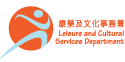Push Notification Trouble Shooting
- To ensure the prompt delivery of notifications, please check that your phone has a good Internet connection and its Sound & notification settings are configured properly. One of the possible reasons for not receiving notifications:
- You have unchecked Show notifications in Android Settings > Apps > My Library.
- Make sure your phone has a working data connection.
Make sure your phone has an internet connection. You can check this by opening a browser and going to a website. If you're having connection problems, please try these steps to fix your connection:
- Reboot your phone (power off, power on).
- Turn Airplane mode on and off (Android Settings > Wireless & networks > More... > Airplane mode).
- Make sure that data is enabled (Android Settings > Data usage > Cellular data).
- Go to Android Settings > Data usage > Menu Button > make sure Restrict background data is unchecked.
- Turn Wi-Fi off and back on (Android Settings > Wi-Fi).
- Try connecting to different Wi-Fi hotspots.
- Reboot your Wi-Fi Router.
- Contact your mobile provider and make sure your APN settings are configured correctly.
- Delete and reinstall My Library.
- Upgrade your Android OS to the latest version available for your device.
- If you are often connected to Wi-Fi, check your Wi-Fi sleep policy (Android Settings > Wi-Fi > Menu Button > Advanced > Keep Wi-Fi on during sleep) and make sure it is set to "Always."
- Make sure Restrict background data is turned off
Make sure Restrict background data settings on your device is not enabled for My Library and Google Services.
a. Open device Settings.
b. Go to Data usage.
c. Scroll down and open My Library data usage.
d. Scroll down and make sure Restrict background data option is unchecked.
e. Repeat the above steps for Google Services.
f. Additionally, make sure Restrict background data is unchecked in Data usage > Menu Button. - If problems persist, we recommend that you:
- Reboot the phone (Turn it OFF then ON).
- Try a different connection. If you are connected to Wi-Fi, try Mobile Data or vice versa.
- Reset app preferences by going to Settings > Apps > Menu Button > Reset app preferences.
- Make sure to leave your phone plugged into a power source (to prevent power saving mode from activating) when connected to Wi-Fi while a mobile data connection is unavailable.
- Try to install Push Notifications Fixer and/or DNSet on your device and see if it helps.
- If you are often connected to Wi-Fi, check your Wi-Fi sleep policy (Settings > Wi-Fi >Menu Button > Advanced > Keep Wi-Fi on during sleep) and make sure it is set to Always.
- Delete and reinstall My Library.
- Uninstall any task killers. These will hinder the app from receiving messages when you are not using the app.
- Launch the Hangouts app, press Menu Button, and sign out of all your accounts (tap the account, scroll down and select Sign out). Then re-launch Hangouts and sign back in to your accounts.
- Device specific instructions
- For OS 4.1+ devices
- In Settings > Data usage > Menu Button, make sure that Auto-sync data is checked.
- In Settings > Data usage > My Library > Menu Button make sure that Restrict background data is unchecked.
- For OS 4.3+ devices
- Make sure that all permissions for My Library are set to ON in App Ops.
- For OS 4.4+ devices
- Make sure that Wi-Fi optimization is unchecked in Settings > Wi-Fi > Menu Button > Advanced > Wi-Fi optimization.
- For OS 5.0+ devices
- Make sure you have disabled priority mode or you have allowed My Library notifications in priority mode.
- For HTC devices
- Try turning off fast boot in Device Settings > Power > Fast boot (make sure this option is unchecked).
- You may also try turning off Power Saver, Extreme Power Saving Mode and Sleep Mode. Make sure to reboot your device after changing the settings to ensure the changes are applied.
- For OS 4.1+ devices
- If all of the above steps do not help, it is possible that you are not receiving updates from Google's push notification service or that the settings of your Wi-Fi or Mobile data are misconfigured.
If web pages work, but My Library doesn't, you will need to contact your mobile provider and system administrator and make sure that your APN and router are configured correctly to allow non-web and socket connections.