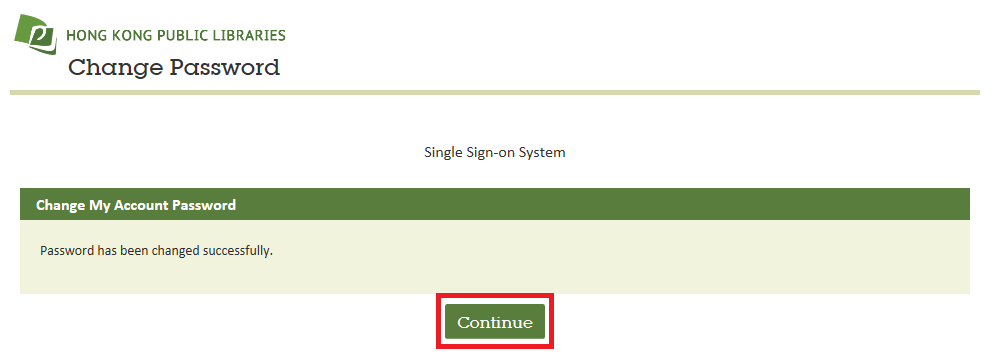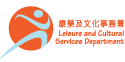Step-by-Step Guide for Changing Password
To further enhance the security of readers’ online accounts, with effect from 7 June 2022, passwords for login to library online accounts must contain at least 8 characters including uppercase letter, lowercase letter, digit and special character. For details, please read about the related FAQ on change of account password.
Example of strong password: Abwin10% (Please do not use it as your online password)
The system default online password will be the last 4 digits of registered phone number. The system would request you to change online password immediately upon first time login, and this must be completed before access to the account is allowed. Strong password should be used (minimum length of 8 or more characters, with combination of lowercase & uppercase alphabetic character, number and special character). Please follow the steps below for regular change of online password.
- After login, select My Account on the top of the library homepage (www.hkpl.gov.hk), and then click Change Password.
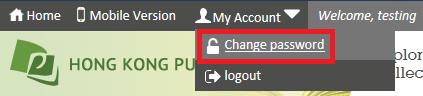
- Enter your Current Password, New Password and Confirm New Password in the boxes provided and click Submit.
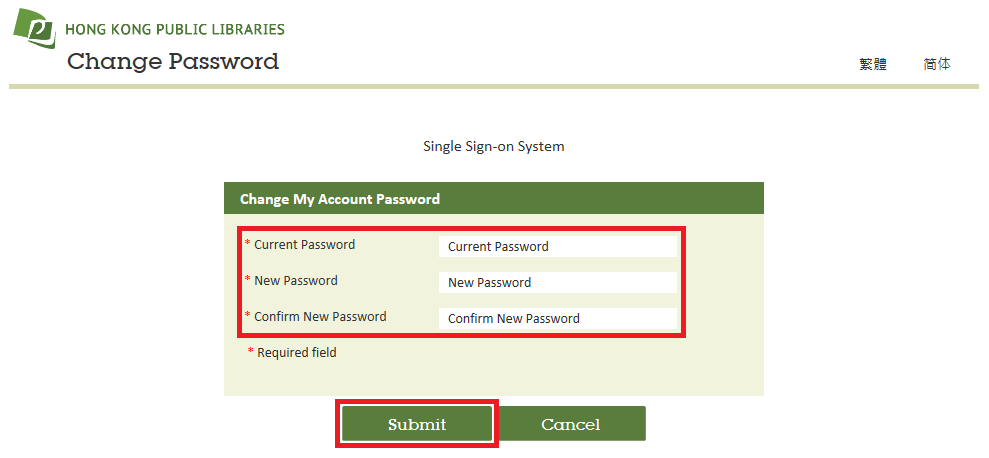
- The message of “Password has been changed successfully.” will be displayed after successful change of online password, and then click Continue for completion.