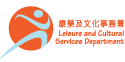Online password and PIN
Q1: What is the difference between “online password” and “PIN” ?
A1: Readers need to use “online password” to login library accounts when using online services for renewal of library materials or making reservation. When using telephone renewal service, self-checkout machines or self-service library stations, readers need to enter “PIN” for authentication.
Q2: How do I know my “online password” and “PIN” ?
A2: The system default “online password” would be the same as your “PIN”. If you have never changed the “online password” / “PIN” in the system, its default value would be the last 4 digits of your registered phone number. If reader uses the default “online password” to login library account, please change your “online password” immediately upon first time login.
Q3: Why there is a need for two different sets of “online password” / “PIN” ?
A3: “PIN” is limited to numeric characters only, with at least 4 digits in length, whilst “online password” must contain at least 8 characters long including uppercase letter, lowercase letter, digit and special character. Hence, using “online password” could provide stronger online protection for readers.
Q4: How to change “online password” ?
A4: For change of “online password”, please select [My Account] on the top of the library homepage (www.hkpl.gov.hk) after login, and then click [Change Password]. Please click here for the “Step-by-Step Guide for Changing Password”. On the other hand, there is also a [Change Password] option available in the menu of the "My Library" mobile app. Please be reminded that a strong password must be used (i.e. at least 8 characters long and contains uppercase letter, lowercase letter, digit and special character).
Q5: How to change “PIN” ?
A5: For change of “PIN”, please go to [My Account] on the library catalogue page after login, select [Contact] tab and then click on [Change PIN]. Please be reminded that only numeric characters will be accepted for “PIN”.
Q6: I forgot my “online password”. How do I reset it ?
A6: Readers can go to the Sign-on page and click the “Forgot your password?” link. You will be requested to input the registered email address for the account in order to receive a temporary online password after reset. You must request for “online password” reset in person at libraries nearby, if you have forgotten or have not registered your email address.