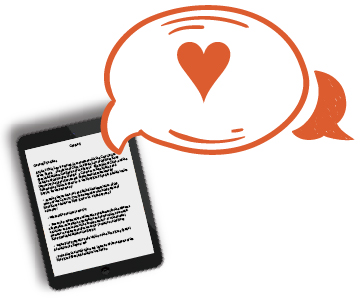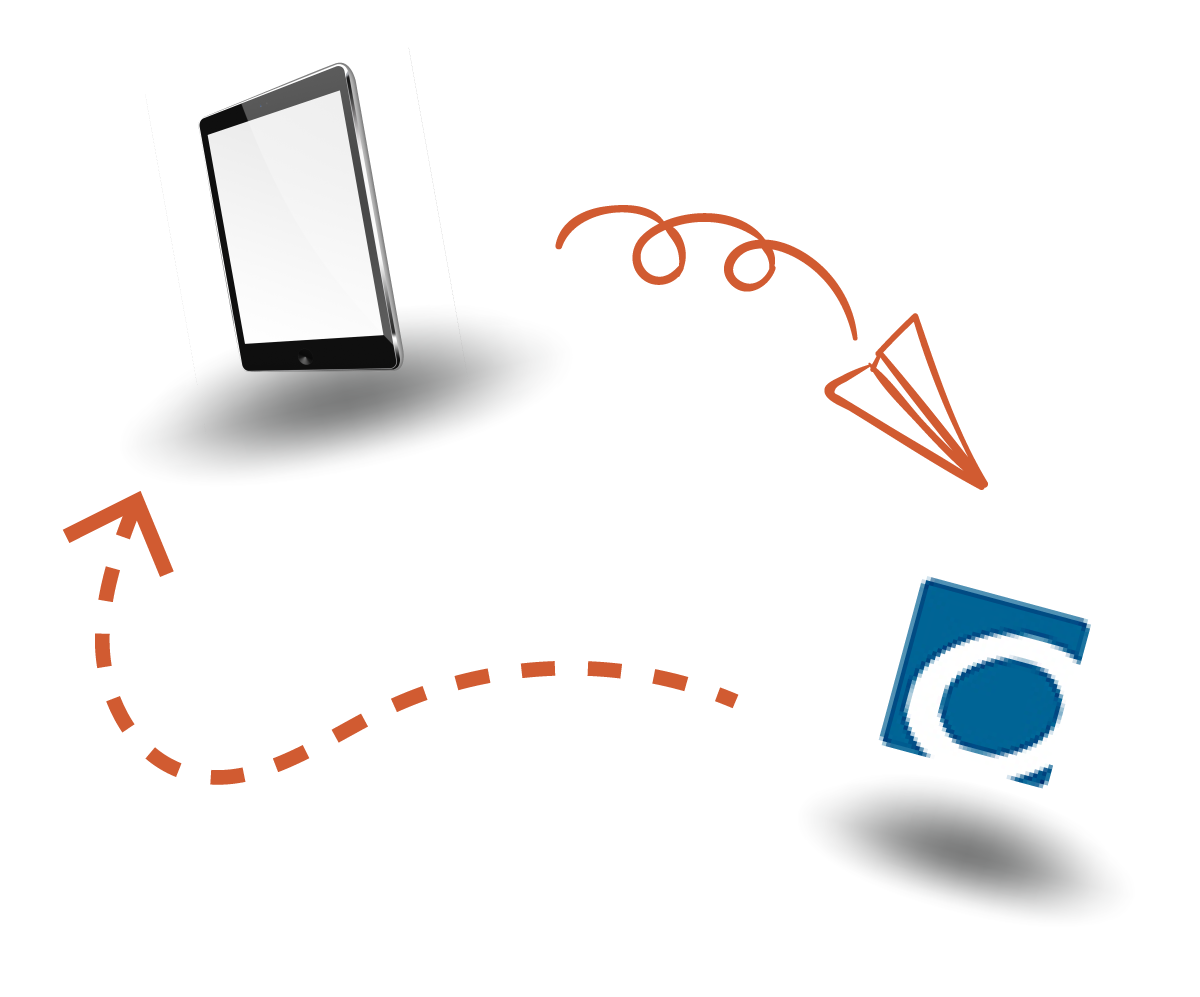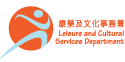|
|
|
|
You may use certain e-readers to borrow OverDrive eBooks. The provision of service is subject to agreement between OverDrive and the respective e-reader brands. For any queries, please contact respective brands of your e-readers.
|
|
|
|
|
|
When using OverDrive on Kobo eReader with built-in “OverDrive” feature for the first time, you have to click the built-in “OverDrive” feature under “Settings” of Kobo eReaders, and then sign in to OverDrive with your HKPL account. You may borrow titles available in the HKPL’s OverDrive Collection. For details, please click here. |
|
|
For older models of Kobo eReaders, you have to transfer the borrowed e-books from a computer to your e-reader using the Adobe Digital Editions (ADE) software by following the steps below: |
|
|
|
How to Use e-Book Readers